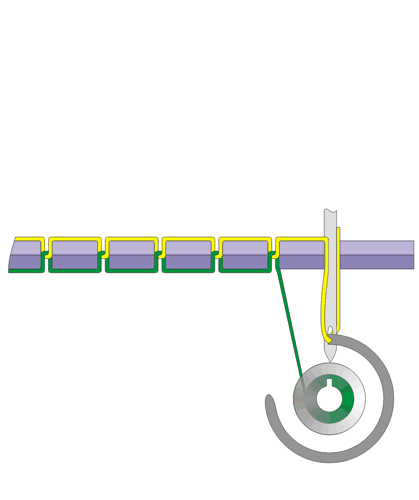"The swiss-army knife for Quick Time".
--Perian
Perian is a free, open source QuickTime component that adds native support for many popular video formats.
-- Perian.org
Files supported:
- File formats: AVI, DIVX, FLV, MKV, GVI, VP6, and VFW
- Video types: MS-MPEG4 v1 & v2, DivX, 3ivx, H.264, Sorenson H.263, FLV/Sorenson Spark, FSV1, VP6, H263i, VP3, HuffYUV, FFVHuff, MPEG1 & MPEG2 Video, Fraps, Snow, NuppelVideo, Techsmith Screen Capture, DosBox Capture
- Audio types: Windows Media Audio v1 & v2, Flash ADPCM, Xiph Vorbis (in Matroska), and MPEG Layer I & II Audio, True Audio, DTS Coherent Acoustics, Nellymoser ASAO
- AVI support for: AAC, AC3 Audio, H.264, MPEG4, and VBR MP3
- Subtitle support for SSA/ASS and SRT
Download site: http://perian.org/#download